Top Tips on How to create your own YouTube channel
Article Author: Smit Shah Posted on: July 05, 2017 (Full Author Bio in the box on the right side) 2852 views
2852 views

Over a billion people use YouTube, and the number of YouTubers are growing day by day.
Uploading videos and earning money from the uploaded videos has become fairly common for people with skill and knowledge.
YouTube has opened up a lot of business opportunities for people. However, to be found on YouTube, and to upload videos; one needs a YouTube a channel.
In this post, we will explain you steps on how to create a YouTube channel.
Before getting into the proces of creating your own YouTube channel, you should ask yourself 3 basic yet important questions:
Q1. Why YouTube?
Q2. What will be the topic / subject of your YouTube channel?
Q3. What will be the name of your YouTube channel?
There are many more questions you can ask yourself, but even if you'll ask these 3 basic questions, you are good to go.
PRO TIP: Don't rush onto things, take your time, do proper research before jumping into it, and you will reach there safe and sound.
To create your own YouTube channel, you would need a Google account. It's free and easy to setup.
Once you have created your Google account, follow these steps:
1. Go to YouTube.com
2. Sign in with your Google account
3. Once you are signed in, on the extreme top right (next to the bell icon), you'll see your profile picture - click on that. A small box will open up, next to the creater studio button, there will be a settings wheel - click on that. You'll be taken to the settings page, and right at the bottom of the page, you will find "Create a new channel" - click on that
Now if you find the above step complicated then, try this alternative:
3. On the extreme top left, before the YouTube logo, there's a menu icon. Once you will click on the menu icon, you'll see a drop down - there'll be an option - My Channel (Click on that).
In both the above mentioned sceanrios (#3), after clicking on My Channel or Create Your Channel, you will get a prompt - "Use YouTube as...".
4. Now, you can either enter your First Name, Last Name OR in the same box, you'll find a link - "Use a business name or other name" - clicking on this will prompt you to enter your desired name. In any event, this will be your YouTube channel name.
5. Enter your channel name and click done
Once you click done, you'll get a message - "Congratulations! You’ve just created a new YouTube channel".
PRO TIP: A new Google+ page will also be created for your brand.
Now you are all set to upload your first YouTube video. All the best!
In our upcoming blogs, we will be covering How to customize your YouTube channel art, YouTube SEO Tips and Guide and How to monetize your YouTube channel.
Latest Posts
-

Staying HMRC Compliant: VAT Returns Have Chan...
by Amanda Swales on January 29, 2020 Accounting & Tax -

Self Assessment Tax Return 101 - Filling In T...
by Amanda Swales on January 15, 2020 Accounting & Tax -

-


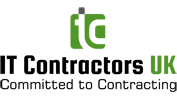
 How Can A Small Business Take Advantage Of Mobile Technology
How Can A Small Business Take Advantage Of Mobile Technology  Smartphone Technology To Be Smarter in Future
Smartphone Technology To Be Smarter in Future  Top Tips on How to create your own YouTube channel
Top Tips on How to create your own YouTube channel  Which is the best Portable External Hard Drive of 2017?
Which is the best Portable External Hard Drive of 2017?  Things to know before you buy or upgrade to the new Playstation 4 Pro
Things to know before you buy or upgrade to the new Playstation 4 Pro  Who Deleted Me on Facebook Mobile App
Who Deleted Me on Facebook Mobile App  Friday The 13th: The Game release date announced
Friday The 13th: The Game release date announced  3 Interesting Mobile Apps for Contractors and Freelancers
3 Interesting Mobile Apps for Contractors and Freelancers  Is Steam down due to heavy Christmas sale traffic?
Is Steam down due to heavy Christmas sale traffic? .jpg) 7 Smartphone Apps for Contractors and Freelancers
7 Smartphone Apps for Contractors and Freelancers 

